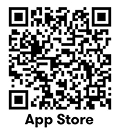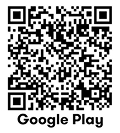Getting started with Suncorp Bank
Welcome! We’re glad you’re here
Log into your account – you’re good to go
There are two ways to bank online – the Suncorp Bank App and Internet Banking.
To log in, you’ll need your Customer ID and password. Your Customer ID is in your welcome email. You set up your password when you opened your account online.
Didn’t open your account online? Contact us on 13 11 75.
Download the Suncorp Bank App or scan the QR code below:
Can’t find your Customer ID (CID)? Forgotten your password?
You can retrieve your CID or reset your password from the Internet Banking log in screen. Learn more on our login support page.
Move your money
You can let your employer know you want your salary deposited into your new account. Just share Suncorp Bank's BSB (484-799) along with your account number and name.
In the Suncorp Bank App, use the ‘Share’ button on your account screen next to your account details.
Alternatively, look for ‘Set up salary deposit’ under ‘Payments’ in the App, or simply download this Salary Credit Form (PDF, 42KB) to share with your employer.
More support
Need more help? Visit our everyday banking help page.
It may be necessary to vary the terms of your product to convert it to a different replacement product. This means you may end up with a product that has different terms and features from those you initially applied for. In any event, Suncorp Bank will give you more information about these changes before they take effect. You may also wish to consider applying for other products instead. If you have any questions, please contact us on 13 11 75.
Home Loan, Personal and Business Banking products are issued by Suncorp Bank (Norfina Limited ABN 66 010 831 722 AFSL No 229882 Australian Credit Licence 229882) to approved applicants only. Eligibility criteria, conditions, fees and charges apply and are available on request. Please read the relevant Product Information Document and terms and conditions before making any decisions about whether to acquire a product.
The information is intended to be of general nature only. We do not accept any legal responsibility for any loss incurred as a result of reliance upon it – please make your own enquiries.
PayID is a registered trademark of NPP Australia Ltd ABN 68 601 428 737
^ You can only create a PayID for your personal account via the Suncorp Bank App. For business accounts, you can only create a PayID through Internet Banking, by calling us on 13 11 75 or visiting a branch.
Terms, conditions and eligibility criteria apply to PayID creation, please refer to the Product Information Document, Schedule of Fees and Charges and PayID Terms and Conditions, as applicable to your account. A PayID cannot be created in connection with a Passbook Account, Kids Savings Accounts, loan accounts (other than line of credit and overdraft facilities), Farm Management Deposit Accounts, PayLater Accounts and Fixed Term Deposits. Certain types of mobile numbers (eg. international numbers) and email addresses may not be in a format which is compatible with our PayID requirements and, therefore, cannot be created as a PayID.
Apple Pay isn't available for customers under 13 years of age. When you add your card to Apple Pay, Apple uses your Apple ID to give you access to Apple services. For more information on what you need to use Apple Pay, visit the Apple website.
Apple, the Apple logo, Apple Pay and iPhone are trademarks of Apple Inc., registered in the U.S. and other countries and regions.
App Store is a service mark of Apple Inc.
Google Wallet, The Google Wallet logo, Google Pay, The Google Pay logo, Google Play and the Google Play logo are trademarks of Google LLC.
Android is a trademark of Google LLC.