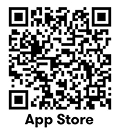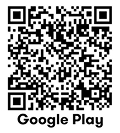Tap into feel good banking.
Tap into feel good banking.
NEW
Got questions?
You can search for help and support directly in the Suncorp Bank App. Whether you’re changing your daily limits, closing an account, updating your details or heading overseas, you can find out how – and jump into our self-service tasks – without leaving the App.
Bank from almost anywhere
Heading on holiday? Once you’ve checked out our Feel Good Rewards for hotels and holiday essentials2, the Suncorp Bank App has you covered from pre-departure planning to overseas payments. Use it to:
Ready to start saving for your next trip? You could reach your savings goals faster
- No monthly account keeping fees.
- Easy to open, easy to manage online.
...and you can open a Growth Saver direct from the Suncorp Bank App!
Need a hand?
You can access 24/7 support without ever leaving the App. Search for self-service tasks, read frequently asked questions, or chat with Scout, our clever virtual assistant.
It may be necessary to vary the terms of your product to convert it to a different replacement product. This means you may end up with a product that has different terms and features from those you initially applied for. In any event, Suncorp Bank will give you more information about these changes before they take effect. You may also wish to consider applying for other products instead. If you have any questions, please contact us on 13 11 75.
Home Loan, Personal and Business Banking products are issued by Suncorp Bank (Norfina Limited ABN 66 010 831 722 AFSL No 229882 Australian Credit Licence 229882) to approved applicants only. Eligibility criteria, conditions, fees and charges apply and are available on request. Please read the relevant Product Information Document and terms and conditions before making any decisions about whether to acquire a product.
ßß Payment notifications are available for everyday transaction accounts, savings accounts, and loans for personal and business customers. Notifications for Credit Card payments are not currently supported. Suncorp Bank PayLater and flexiRate notifications cannot be turned off.
++Osko fast payments can only be made to a PayID or to the BSB and account number of an Osko enabled account at another Osko participating financial institution via the Suncorp Bank App, Internet Banking or by visiting a Suncorp Bank branch. Osko fast payments cannot be made from or to Passbook accounts, loan accounts (other than line of credit and overdraft facilities), Farm Management Deposit Accounts and Fixed Term Deposits. Osko fast payments cannot be made from Kids Savings Accounts, Agent’s Statutory Trust Accounts (QLD, NSW) and Solicitor’s Trust Accounts (QLD) but can be made to them. Staff assisted Osko fast payments cannot be made in branch from Carbon Insights Account and Sub-Accounts, Everyday Options Sub-Accounts, Business Saver Accounts or eOptions Accounts. Payments from an Account which requires 2 or more persons to sign to withdraw, future-dated and recurring payments and Business Payment Credits will not be made as an Osko fast payment. For full details about terms and restrictions that apply to Osko fast payments please read our Terms and Conditions for Suncorp Bank Accounts and Continuing Credit Accounts and the Product Information Document applicable to your account.
Osko is a registered trademark of BPAY Pty Ltd ABN 69 079 137 518
PayID is a registered trademark of NPP Australia Ltd ABN 68 601 428 737
^ You can only create a PayID for your personal account via the Suncorp Bank App. For business accounts, you can only create a PayID through Internet Banking, by calling us on 13 11 75 or visiting a branch.
Terms, conditions and eligibility criteria apply to PayID creation, please refer to the Product Information Document, Schedule of Fees and Charges and PayID Terms and Conditions, as applicable to your account. A PayID cannot be created in connection with a Passbook Account, Kids Savings Accounts, loan accounts (other than line of credit and overdraft facilities), Farm Management Deposit Accounts, PayLater Accounts and Fixed Term Deposits. Certain types of mobile numbers (eg. international numbers) and email addresses may not be in a format which is compatible with our PayID requirements and, therefore, cannot be created as a PayID.
1 Cashback is not available on Fixed Rate Home Loans. Online Cashback is not available for loans in company names.
You need to apply for Cashback, which may be available subject to conditions specified in the contract. Please read these conditions carefully. Available Cashback may exclude any recent direct debit or pay at post payments and external transfer cannot be performed using online Cashback. Fixed Rate home loans are excluded from Cashback.
2 Cashback offers with Feel Good Rewards are available with Eligible Cards‡ and purchases** subject to availability.
‡ An Eligible Card is a Suncorp Bank Visa Debit Card linked to Suncorp Bank personal transaction account (“Eligible Account”) for customers aged 18 or over. An Eligible Account does not include Suncorp Bank Growth Saver Account or Kids Savings Account.
** An eligible purchase is one completed via the Visa network with your eligible card, that satisfies the terms and conditions associated with each offer as provided by each participating merchant from time to time. You can choose the Visa network when prompted to do so, or selecting "credit” when completing a debit card transaction or using Visa payWave. Purchases made using an online payment platform (such as PayPal) are not eligible, even when an eligible card is linked to that online payment platform.
To be eligible for a Suncorp Bank Visa Debit Card you must be 11 years of age or older. For Visa Debit Cards issued to customers aged 11-15 years of age, we will (where possible) block purchases from merchants using the following Merchant Category Codes: Dating Services (7273), Massage Parlours (7297), Gambling Transactions (7995), Government-Owned Lotteries (Non-U.S. region) (9406), Government-Owned Lotteries (U.S. Region only) (7800), Government Licensed Casinos (Online Gambling) (7801), Government Licensed Horse/Dog Racing (U.S. Region only) (7802), Direct Marketing - Outbound Telemarketing Merchants (5966), Direct Marketing - Inbound Telemarketing Merchants (5967).
Apple, the Apple logo, Apple Pay and iPhone are trademarks of Apple Inc., registered in the U.S. and other countries and regions.
App Store is a service mark of Apple Inc.
Google Wallet, The Google Wallet logo, Google Pay, The Google Pay logo, Google Play and the Google Play logo are trademarks of Google LLC.
Android is a trademark of Google LLC.
View the Suncorp Bank App terms and conditions.