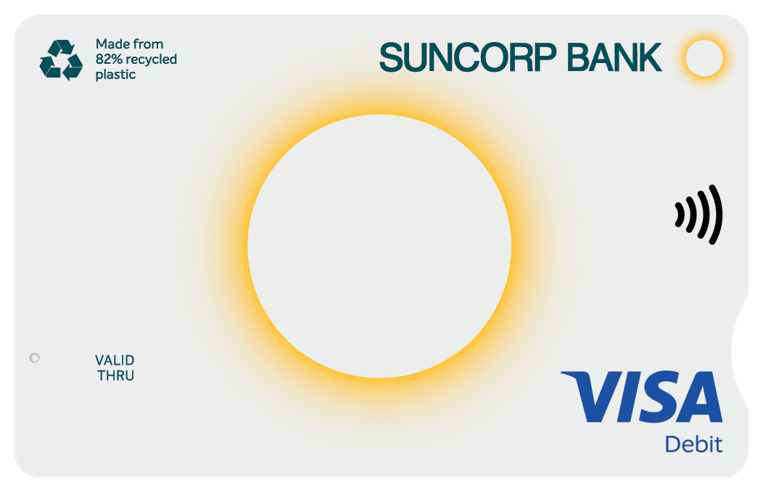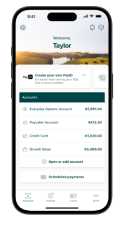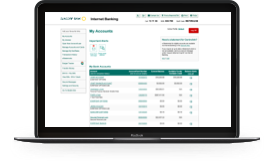Get more from your
Suncorp Bank Visa Debit Card
Access, features and security: here’s what you need to know.

What type of card will I receive?
Getting started with your card and setting your PIN
Your new card makes it easy, secure and convenient to withdraw cash at ATMs and make purchases online and in-store.
Plus, you’ll pay no cash withdrawal fee++ at Suncorp Bank, atmx and Big 4 ATMs or when you request cashout at participating retailers.
Your card is active. You can start using it as soon as there are funds in your account. Learn how to fund your account and set up a unique PayID^, which can make receiving funds a little easier.
To make purchases over $100 or to withdraw cash, you’ll need a PIN (Personal Identification Number). If you haven’t already set your PIN, you can do it via the Suncorp Bank App or Internet Banking. Just follow the steps below.
If this is a re-issued card, you can keep using your current PIN or reset it using the same steps. For security, it’s a good idea to change your PIN regularly.
Haven’t registered for Internet Banking? Here’s how to get started.
Don’t remember your Internet Banking Customer ID (CID)? Simply head to the login page and click on ‘Forgot your Customer ID?’. Once you verify your identity, your CID will be displayed on the screen.
Need help? Call us on 13 11 75.
If you suspect an unauthorised transaction has been made on your card, contact us immediately on 1800 775 020 (or +61 7 3362 1712 if you’re overseas).
Fund your account
You can transfer funds into your Suncorp Bank account using your account number and Suncorp Bank BSB (484-799).
For direct salary deposit, simply share these details with your employer.
To make this a little easier, jump into Internet Banking to access an easy-to-use email template that pre-fills your account number.
Add your card to your phone’s digital wallet
Use Apple Pay® or Google Pay™ to make secure payments on the go.
Manage your card in the Suncorp Bank App
Just log in, from the Banking screen tap ‘Manage cards’ and select your card.
From there you can:
- temporarily lock your card
- report your card as lost or stolen and order a replacement
- restrict Visa contactless payments
- restrict most gambling services
- restrict Internet transactions, and
- restrict overseas in-store payments.
If you suspect an unauthorised transaction has been made on your Visa Debit Card, you must contact us immediately on: 1800 775 020 or +61 7 3362 1712 if you are overseas.
Learn more about card controls.
Making bank cards better
We’re working towards more inclusive and sustainable banking. All new and reissued Suncorp Bank Visa Debit cards:
- are manufactured from 82% recycled material collected and re-purposed from post-industrial sources
- include special features to assist customers living with visual impairments
- are being sent in a plastic-free, recyclable and biodegradable envelope
Tips and tools
With the Suncorp Bank App, you can make Osko fast payments++ and set up your PayID^.
Paying with Osko means you can send money in near real time. It’s a handy way to keep on top of bills, like paying a tradie on-the-spot or sending emergency funds to a family member. As long as the payment is to an Osko-enabled bank account (the Big 4 and most regional banks support Osko payments), the funds will be received in less than a minute, saving you time and letting you get on with your day.
PayID can also make it easier to receive money. A PayID is a unique identifier, such as your mobile number or email address, that you link to your bank account. Because it’s easier to remember and share, a PayID can make it more likely you’ll get paid on time.
To set up a PayID^ for an eligible personal account:
- Log into the Suncorp Bank App and tap ‘More’ in the menu bar.
- Select ‘Payments’, then select ‘Pay ID’.
- Tap ‘Create’, read and accept the terms and conditions, then follow the simple directions.
Learn more about PayID and Osko fast payments.
Our free Account Switching tool can save you time by making it easier to move biller and payee information from your old account to your Internet Banking profile.
You can then easily access these details when making payments from your Suncorp Bank account – no more re-keying account numbers and BSBs.
You can also download a summary of direct debits, direct credits and active regular transfers you may have with other banks.
Learn more about the Account Switching tool.
You may also need to update your card details with service providers such as streaming subscriptions and food delivery apps.
Have a question about your account? Send a secure message at any time to Suncorp Bank’s service team via Internet Banking. Once we receive your secure message, one of our consultants will reply within 2 business days.
For lost or stolen cards, please call us immediately on 1800 775 020. For other urgent queries, call 13 11 75.
To help protect your account, there are daily limits on the amount of money that can leave your account in a 24-hour period.
The combined daily limit for ATMs and EFTPOS cash out withdrawals is $1,000 per day per card, which can be increased to $2,000 per day per card by contacting us on 13 11 75 or visiting your nearest Suncorp Bank Branch.
New personal accounts also have a default Daily Online Banking Limit of $5,000. This is the maximum total value of transactions you can make in a day from Internet Banking, the Suncorp Bank App and the Suncorp Bank App.
For any individual transactions over $3,000, international transfers or to increase your Daily Online Banking Limit, you’ll need the Suncorp Bank Secured App*. This free, easy-to-use app generates a Security Token Code as an added level of protection.
Learn more about online banking daily limits and how to adjust them.
Learn more about and download the Suncorp Bank Secured App.
Additional support
We’re here to help
Things you should know
It may be necessary to vary the terms of your product to convert it to a different replacement product. This means you may end up with a product that has different terms and features from those you initially applied for. In any event, Suncorp Bank will give you more information about these changes before they take effect. You may also wish to consider applying for other products instead. If you have any questions, please contact us on 13 11 75.
Home Loan, Personal and Business Banking products are issued by Suncorp Bank (Norfina Limited ABN 66 010 831 722 AFSL No 229882 Australian Credit Licence 229882) to approved applicants only. Eligibility criteria, conditions, fees and charges apply and are available on request. Please read the relevant Product Information Document and terms and conditions before making any decisions about whether to acquire a product.
To be eligible for a Suncorp Bank Visa Debit Card you must be 11 years of age or older. For Visa Debit Cards issued to customers aged 11-15 years of age, we will (where possible) block purchases from merchants using the following Merchant Category Codes: Dating Services (7273), Massage Parlours (7297), Gambling Transactions (7995), Government-Owned Lotteries (Non-U.S. region) (9406), Government-Owned Lotteries (U.S. Region only) (7800), Government Licensed Casinos (Online Gambling) (7801), Government Licensed Horse/Dog Racing (U.S. Region only) (7802), Direct Marketing - Outbound Telemarketing Merchants (5966), Direct Marketing - Inbound Telemarketing Merchants (5967).
* The Suncorp Bank Secured App is an application designed for compatible iPhone and Android devices. A copy of the Suncorp Bank Secured App Terms and Conditions and Product Information Documents are available to download at suncorpbank.com.au/documents.
¢ Suncorp Bank is a member of the atmx by Armaguard (atmx) ATM Network. The deposit is taken by Armaguard on behalf of Suncorp Bank (Norfina Limited ABN 66 010 831 722 AFSL No 229882) at all atmx ATMs. Fee-free access applies to the following transactions: a successful cash withdrawal, account balance enquiry, PIN change, transfer between Suncorp Bank accounts, or a cash deposit using a Suncorp Bank Visa Debit Card. Daily withdrawal limits apply. Deposit up to 90 notes per transaction. Cheques deposits are not accepted at atmx ATMs for Suncorp Bank Customers. Terms and conditions apply. Find out more on our Suncorp Bank ATMs page.
++Osko fast payments can only be made to a PayID or to the BSB and account number of an Osko enabled account at another Osko participating financial institution via the Suncorp Bank App, Internet Banking or by visiting a Suncorp Bank branch. Osko fast payments cannot be made from or to Passbook accounts, loan accounts (other than line of credit and overdraft facilities), Farm Management Deposit Accounts and Fixed Term Deposits. Osko fast payments cannot be made from Kids Savings Accounts, Agent’s Statutory Trust Accounts (QLD, NSW) and Solicitor’s Trust Accounts (QLD) but can be made to them. Staff assisted Osko fast payments cannot be made in branch from Carbon Insights Account and Sub-Accounts, Everyday Options Sub-Accounts, Business Saver Accounts or eOptions Accounts. Payments from an Account which requires 2 or more persons to sign to withdraw, future-dated and recurring payments and Business Payment Credits will not be made as an Osko fast payment. For full details about terms and restrictions that apply to Osko fast payments please read our Terms and Conditions for Suncorp Bank Accounts and Continuing Credit Accounts and the Product Information Document applicable to your account.
^ You can only create a PayID for your personal account via the Suncorp Bank App. For business accounts, you can only create a PayID through Internet Banking, by calling us on 13 11 75 or visiting a branch.
Terms, conditions and eligibility criteria apply to PayID creation, please refer to the Product Information Document, Schedule of Fees and Charges and PayID Terms and Conditions, as applicable to your account. A PayID cannot be created in connection with a Passbook Account, Kids Savings Accounts, loan accounts (other than line of credit and overdraft facilities), Farm Management Deposit Accounts and Fixed Term Deposits. Certain types of mobile numbers (eg. international numbers) and email addresses may not be in a format which is compatible with our PayID requirements and, therefore, cannot be created as a PayID.
Apple, the Apple logo, Apple Pay and iPhone are trademarks of Apple Inc., registered in the U.S. and other countries and regions.
App Store is a service mark of Apple Inc.
Google Wallet, The Google Wallet logo, Google Pay, The Google Pay logo, Google Play and the Google Play logo are trademarks of Google LLC.
Android is a trademark of Google LLC.
You must be aged 13 years or older to register for Apple Pay or Google Pay.